I’ve tested a lot of kit for remote work—mics, mice, webcams—the boring but crucial stuff that makes long meetings bearable. The 24-inch iMac M1 fits neatly into that theme: it’s sleek, quiet, and shockingly capable for everyday workloads. But there’s one thing that keeps it from being my main creative machine. We’ll get there.
Here’s how it holds up when your week is wall-to-wall Zoom, Teams, docs, and the occasional editing session.
Design that actually suits a small desk
Apple went from those heavy, hulking displays of old to something that looks and feels almost paper-thin. The iMac M1 is light, tidy, and it fits on smaller tables—think IKEA depth rather than studio bench. For students, renters, and anyone squeezing a workspace into a living room or bedroom, that matters.
The colours are muted enough to blend into a room rather than shout at it. Pick your tone and it won’t fight your decor.
Verdict on design: easy win. It’s the kind of machine you can place, plug, and forget—no tower, no cable spaghetti, no visual clutter.
Performance: the sound of… nothing
Most laptops sound like they’re about to take off the moment you screen-share to twenty people. The iMac M1? Silence. The chip sips power, keeps temps in check, and cruises through multi-hour calls without the fan drama.
Office-style multitasking—several browser windows, Slack, spreadsheets, a design app open—is smooth. Light video and audio edits are fine too, especially if your timelines aren’t effects-heavy. If remote work is your primary use, this thing feels unbothered.
The FaceTime camera is secretly the star
Spec sheets won’t tell you this, but contrast handling and skin tone matter more than raw resolution. The iMac M1 camera gets both right. Backlit window behind you? It keeps your face visible while taming the flare. Darker complexions? It doesn’t panic or smear colour.
I own dedicated cameras; I still reach for the iMac when I want a quick, consistently good look on calls. That reliability is worth more than a “4K” badge trapped in a 720p video app.
Speakers, mic, and the bits you don’t see
The speakers are tucked around the display and stay out of sight—but sound full and clear. For calls, podcasts, and background playlists, you won’t be hunting for external speakers. The built-in mic is perfectly serviceable for meetings; if you record voice-overs or host webinars, an external mic still helps, but you’re not forced into it on day one.
Ports and the modern accessory shuffle
Yes, Apple trimmed the old USB-A crowd. You get USB-C/Thunderbolt on tap (fast and clean), and—pleasant surprise—there’s still a headphone jack. If your life still involves USB-A drives or older peripherals, grab a small hub and carry on. It’s mildly annoying at first, then you stop thinking about it.
Keyboard and mouse: good enough, but…
Apple’s bundled keyboard and mouse look sharp. For long sessions, though, a lot of people prefer more travel on the keys and a chunkier mouse shape. Two notes:
- Touch ID on the keyboard is genuinely handy. It’s the one thing that makes you hesitate before swapping it out.
- If you care about ergonomics, a third-party keyboard + mouse pairing (Logitech, Keychron, etc.) will likely feel better for all-day use.
The screen size question
Here’s the bit that stops me from calling the iMac M1 a one-and-done workstation: 24 inches can feel tight if you edit video, design graphics, or live inside huge spreadsheets. For creative work, I’m happiest at 27 inches or more.
You’ve got two easy paths:
- Add a second monitor. Keep the iMac as the brain and camera, park a larger display beside it, and you’re golden.
- If you truly need one big canvas, consider a larger-screen Mac or a Mac mini/Mac Studio + monitor combo. Different budget, different footprint.
For pure WFH tasks, 24 inches is fine. For creative workloads, it’s fine until you start juggling timelines and panels—then you want more space.
Real-world WFH highlights
- No fan noise during long calls
- Rock-solid camera that flatters faces and manages tricky backlight
- Speakers you won’t replace on day one
- Tiny footprint that frees up your desk
- Touch ID convenience if you stick with the Apple keyboard
And to be fair:
- You’ll likely want a hub if you own older accessories
- Heavy creative work is happier on a larger canvas
- Serious recording still benefits from an external mic
Who should buy it?
- Remote workers & students who want a silent, sleek, all-in-one that just works.
- Managers, writers, analysts who live in browsers, docs, and calls.
- Light editors/designers who are okay adding a second monitor later.
Who should think twice:
- Full-time editors/designers/photographers who need sprawling timelines, giant canvases, or loads of I/O—unless you pair it with a bigger display.
Bottom line
The iMac M1 is a calm, capable home office machine. It looks good, runs quiet, handles meetings like a pro, and asks very little of your space. If your day is mostly calls, docs, and light creative work, you’ll love it.
My only real complaint is the screen size for creative tasks—not a flaw, just a reality. Add a monitor and it becomes a tidy little powerhouse. Leave it solo and it’s still one of the easiest ways to build a clean, unfussy workspace that you won’t mind staring at all week.





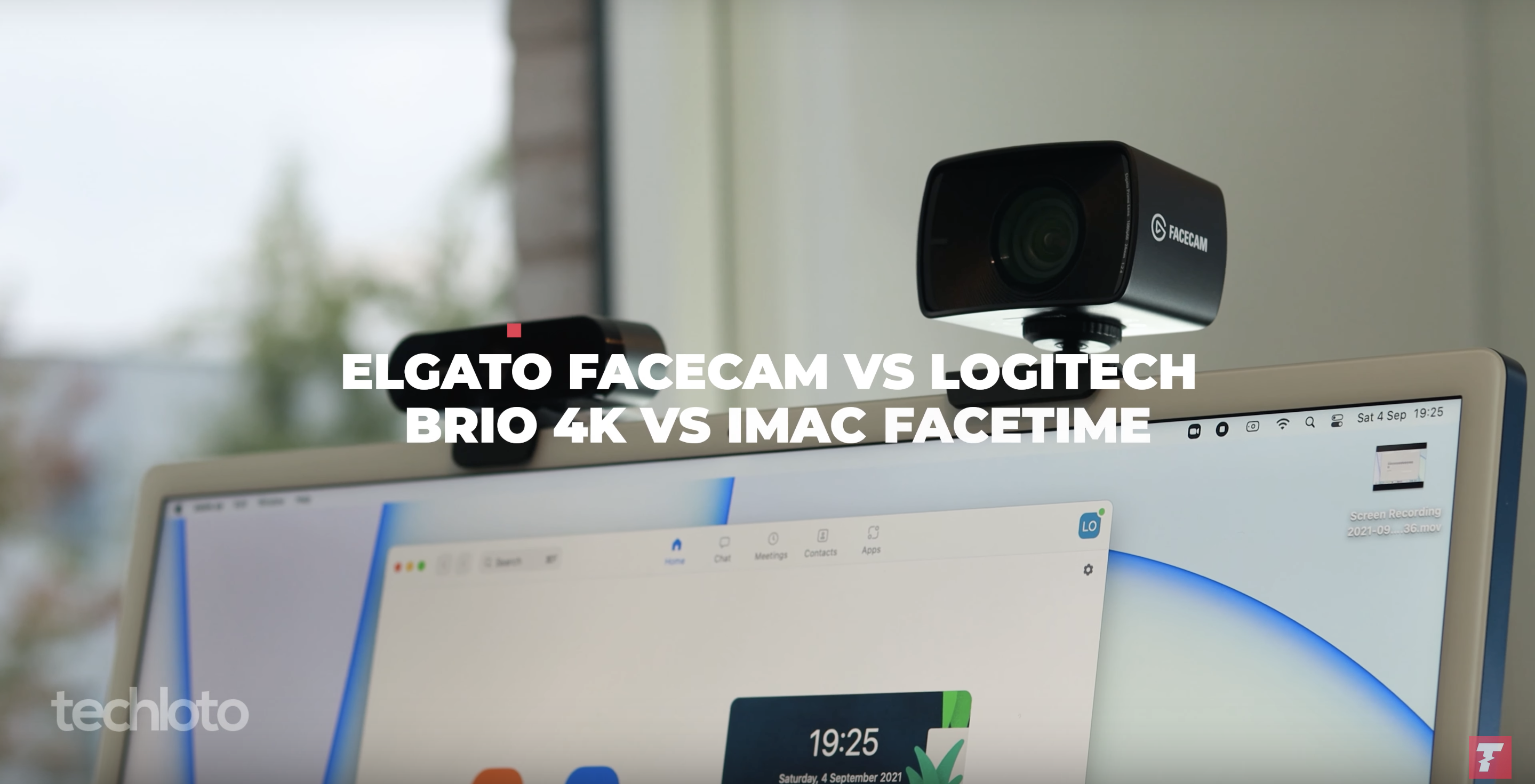


[…] The iMac M1 camera is, without a doubt, the best camera among the three. It’s better than any other webcam out there. With its 1080p resolution, it’s the only webcam I’ve used that delivers the quality it promises. The iMac M1 camera has no distortion, which is impressive, considering how wide the camera is. It also does a fantastic job of capturing colours and complexion, making the footage look natural and realistic. The only downside is that you need an iMac M1 to use it. You can read our full review of the iMac M1 here. […]